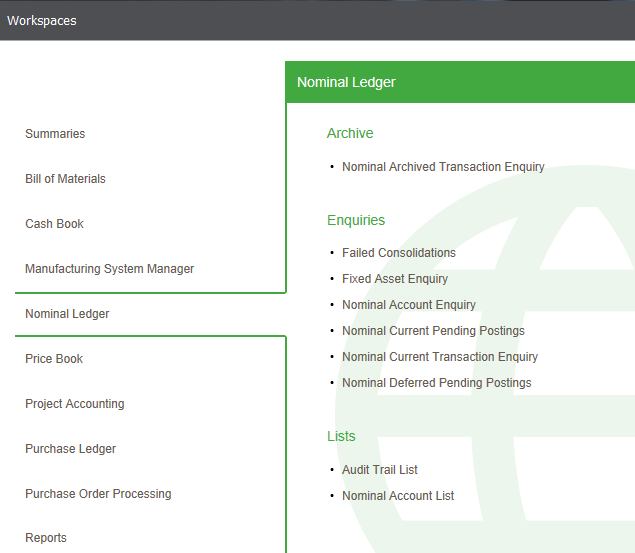Manufacturing system manager workspaces
This feature is used with: BOM
Use these to investigate and find information in the Manufacturing register modules. The Labour Register, Machine Register, Tool Register, Operations Register and Drawing Register support the Bill of Materials module
You can amend workspaces to display data to suit your business processes or current task. You can use the filter options and column selector to choose the data that is displayed.
You can use the Workspace Designer to change the content or to create your own workspaces. You can add or remove content and change the available actions, the reports, the columns and how they are displayed, the default filters used for the toolbar filter and so on.
In the desktop application, workspaces can be opened from the Workspaces option on the main menu or from the options available on the Enquiries and other menus within each module.
If you open workspaces in a web browser, you select the module and then the workspace required. For example, selecting a workspace for the Nominal Ledger would be done by selecting Nominal Ledger and then the required workspace.
The following workspaces are available within Manufacturing System Manager.
Note: This is a workspace view with a combined list of labour, machine, tool and operation resource records.
If you are a desktop user:
Open: Manufacturing System Manager > Manufacturing System Manager Dashboard.
Open: Workspaces > Manufacturing System Manager > Manufacturing System Manager Dashboard.
If you are a web user:
Open: ![]() Tools > Show Workspaces in Browser, sign in, select Company and click Connect.
Tools > Show Workspaces in Browser, sign in, select Company and click Connect.
- Select Manufacturing System Manager > Manufacturing System Manager Dashboard.
Alternatively from outside the Sage 200 app if you are a web user:
Open: Sign in to the Self Service web app, select Company and click Connect.
- Select Manufacturing System Manager > Manufacturing System Manager Dashboard.
This provides lists of labour, machine, tool and operation resources.
You can:
- Desktop only - Complete related tasks from the lists of Actions, such as new, amend or delete.
- Sort and filter the lists. Use the filter options to see resources that include a group reference or a specific nominal account number.
- Search for a specific item. For example, you can use the toolbar filters to find a resource by reference.
- Print the details of the items that you are interested in.
- Export the details of the items that you are interested in to an Excel spreadsheet.
Note: This is a workspace equivalent to the desktop list in Sage 200.
If you are a desktop user:
Open: Manufacturing System Manager > Employees > Employee List.
Open: Workspaces > Manufacturing System Manager > Employee List.
If you are a web user:
Open: ![]() Tools > Show Workspaces in Browser, sign in, select Company and click Connect.
Tools > Show Workspaces in Browser, sign in, select Company and click Connect.
- Select Manufacturing System Manager > Employee List.
Alternatively from outside the Sage 200 app if you are a web user:
Open: Sign in to the Self Service web app, select Company and click Connect.
- Select Manufacturing System Manager > Employee List.
This provides a list of employees.
You can:
- Desktop only - Complete related tasks from the list of Actions, such as create or amend.
- Sort and filter the list. Use the filter options to see employees that have a specific start date or are in a specific department.
- Search for a specific item. For example, you can use the toolbar filter to find an employee by employee number.
- Print the details of the employee items that you are interested in.
- Export the details of the items that you are interested in to an Excel spreadsheet.
Note: This is a workspace equivalent to the desktop list in Sage 200.
If you are a desktop user:
Open: Manufacturing System Manager > Labour Register > Labour Register List.
Open: Workspaces > Manufacturing System Manager > Labour Register List.
If you are a web user:
Open: ![]() Tools > Show Workspaces in Browser, sign in, select Company and click Connect.
Tools > Show Workspaces in Browser, sign in, select Company and click Connect.
- Select Manufacturing System Manager > Labour Register List.
Alternatively from outside the Sage 200 app if you are a web user:
Open: Sign in to the Self Service web app, select Company and click Connect.
- Select Manufacturing System Manager > Labour Register.
This provides a list of labour resources.
You can:
- Desktop only - Complete related tasks from the list of Actions, such as amend, view or copy.
- Sort and filter the list. Use the filter options to see labour resources that include a group reference or a specific nominal account number.
- Search for a specific item. For example, you can use the toolbar filter to find a labour resource by reference.
- Print the details of the labour register items that you are interested in.
- Export the details of the items that you are interested in to an Excel spreadsheet.
Note: This is a workspace equivalent to the desktop list in Sage 200.
If you are a desktop user:
Open: Manufacturing System Manager > Machine Register > Machine Register List.
Open: Workspaces > Manufacturing System Manager > Machine Register List.
If you are a web user:
Open: ![]() Tools > Show Workspaces in Browser, sign in, select Company and click Connect.
Tools > Show Workspaces in Browser, sign in, select Company and click Connect.
- Select Manufacturing System Manager > Machine Register List.
Alternatively from outside the Sage 200 app if you are a web user:
Open: Sign in to the Self Service web app, select Company and click Connect.
- Select Manufacturing System Manager > Machine Register List.
This provides a list of machine resources.
You can:
- Desktop only - Complete related tasks from the list of Actions, such as amend, view or copy.
- Sort and filter the list. Use the filter options to see machine resources that include a group reference or a specific nominal account number.
- Search for a specific item. For example, you can use the toolbar filter to find a machine resource by reference.
- Print the details of the machine register items that you are interested in.
- Export the details of the items that you are interested in to an Excel spreadsheet.
Note: This is a workspace equivalent to the desktop list in Sage 200.
If you are a desktop user:
Open: Manufacturing System Manager > Expense Types > Expense Type List.
Open: Workspaces > Manufacturing System Manager > Expense Type List.
If you are a web user:
Open: ![]() Tools > Show Workspaces in Browser, sign in, select Company and click Connect.
Tools > Show Workspaces in Browser, sign in, select Company and click Connect.
- Select Manufacturing System Manager > Expense Type List.
Alternatively from outside the Sage 200 app if you are a web user:
Open: Sign in to the Self Service web app, select Company and click Connect.
- Select Manufacturing System Manager > Expense Type List.
This provides a list of expense types.
You can:
- Desktop only - Complete related tasks from the list of Actions, such as create or amend.
- Sort and filter the list. Use the filter options to see expense types that have a specific charge rate or reference.
- Search for a specific item. For example, you can use the toolbar filter to find an expense type by reference.
- Print the details of the expense types that you are interested in.
- Export the details of the items that you are interested in to an Excel spreadsheet.
Note: This is a workspace equivalent to the desktop list in Sage 200.
If you are a desktop user:
Open: Manufacturing System Manager > Tool Register > Tool Register List.
Open: Workspaces > Manufacturing System Manager > Tool Register List.
If you are a web user:
Open: ![]() Tools > Show Workspaces in Browser, sign in, select Company and click Connect.
Tools > Show Workspaces in Browser, sign in, select Company and click Connect.
- Select Manufacturing System Manager > Tool Register List.
Alternatively from outside the Sage 200 app if you are a web user:
Open: Sign in to the Self Service web app, select Company and click Connect.
- Select Manufacturing System Manager > Tool Register List.
This provides a list of tool resources.
You can:
- Desktop only - Complete related tasks from the list of Actions, such as amend, view or copy.
- Sort and filter the list. Use the filter options to see tool resources that include a group reference or a specific nominal account number.
- Search for a specific item. For example, you can use the toolbar filter to find a tool resource by reference.
- Print the details of the tool register items that you are interested in.
- Export the details of the items that you are interested in to an Excel spreadsheet.
Note: This is a workspace equivalent to the desktop list in Sage 200.
If you are a desktop user:
Open: Manufacturing System Manager > Non-Chargeable Time > Non-Chargeable Time List.
Open: Workspaces > Manufacturing System Manager > Non-Chargeable Time List.
If you are a web user:
Open: ![]() Tools > Show Workspaces in Browser, sign in, select Company and click Connect.
Tools > Show Workspaces in Browser, sign in, select Company and click Connect.
- Select Manufacturing System Manager > Non-Chargeable Time List.
Alternatively from outside the Sage 200 app if you are a web user:
Open: Sign in to the Self Service web app, select Company and click Connect.
- Select Manufacturing System Manager > Non-Chargeable Time List.
This provides a list of non-chargeable time items.
You can:
- Desktop only - Complete related tasks from the list of Actions, such as create or amend.
- Sort and filter the list. Use the filter options to see non-chargeable time items that have a specific reference.
- Search for a specific item. For example, you can use the toolbar filter to find a non-chargeable time item by description.
- Print the details of the non-chargeable time items that you are interested in.
- Export the details of the items that you are interested in to an Excel spreadsheet.
Note: This is a workspace equivalent to the desktop list in Sage 200.
If you are a desktop user:
Open: Manufacturing System Manager > Certificates of Conformity > Certificate of Conformity List.
Open: Workspaces > Manufacturing System Manager > Certificate of Conformity List.
If you are a web user:
Open: ![]() Tools > Show Workspaces in Browser, sign in, select Company and click Connect.
Tools > Show Workspaces in Browser, sign in, select Company and click Connect.
- Select Manufacturing System Manager > Certificate of Conformity List.
Alternatively from outside the Sage 200 app if you are a web user:
Open: Sign in to the Self Service web app, select Company and click Connect.
- Select Manufacturing System Manager > Certificate of Conformity List.
This provides a list of certificates of conformity.
You can:
- Desktop only - Complete related tasks from the list of Actions, such as create, amend or print.
- Sort and filter the list. Use the filter options to see certificates with a quality standard or those with a specific reference.
- Search for a specific item. For example, you can use the toolbar filter to find a certificate by description.
- Print the details of the certificates that you are interested in.
- Export the details of the items that you are interested in to an Excel spreadsheet.
Note: This is a workspace equivalent to the desktop list in Sage 200.
If you are a desktop user:
Open: Manufacturing System Manager > Operations Register > Operation Register List.
Open: Workspaces > Manufacturing System Manager > Operation Register List.
If you are a web user:
Open: ![]() Tools > Show Workspaces in Browser, sign in, select Company and click Connect.
Tools > Show Workspaces in Browser, sign in, select Company and click Connect.
- Select Manufacturing System Manager > Operation Register List.
Alternatively from outside the Sage 200 app if you are a web user:
Open: Sign in to the Self Service web app, select Company and click Connect.
- Select Manufacturing System Manager > Operation Register List.
This provides a list of operations register resources.
You can:
- Desktop only - Complete related tasks from the list of Actions, such as amend, view or copy.
- Sort and filter the list. Use the filter options to see operations register resources that have a default runtime hours value or have a specific reference.
- Search for a specific item. For example, you can use the toolbar filter to find a operations register resource by reference.
- Print the details of the operations register items that you are interested in.
- Export the details of the items that you are interested in to an Excel spreadsheet.
Note: This is a workspace equivalent to the desktop list in Sage 200.
If you are a desktop user:
Open: Workspaces > Manufacturing System Manager > Drawing Register List.
If you are a web user:
Open: ![]() Tools > Show Workspaces in Browser, sign in, select Company and click Connect.
Tools > Show Workspaces in Browser, sign in, select Company and click Connect.
- Select Manufacturing System Manager > Drawing Register List.
Alternatively from outside the Sage 200 app if you are a web user:
Open: Sign in to the Self Service web app, select Company and click Connect.
- Select Manufacturing System Manager > Drawing Register List.
This provides a list of drawing register resources.
You can:
- Desktop only - Complete related tasks from the list of Actions, such as amend, view or copy.
- Sort and filter the list. Use the filter options to see drawing register resources that have a specific effective from date or author.
- Search for a specific item. For example, you can use the toolbar filter to find a drawing register resource by reference.
- Print the details of the drawing register items that you are interested in.
- Export the details of the items that you are interested in to an Excel spreadsheet.
Note: This is a workspace equivalent to the desktop list in Sage 200.
If you are a desktop user:
Open: Manufacturing System Manager > Stage Templates > Stage Template List.
Open: Workspaces > Manufacturing System Manager > Stage Template List.
If you are a web user:
Open: ![]() Tools > Show Workspaces in Browser, sign in, select Company and click Connect.
Tools > Show Workspaces in Browser, sign in, select Company and click Connect.
- Select Manufacturing System Manager > Stage Template List.
Alternatively from outside the Sage 200 app if you are a web user:
Open: Sign in to the Self Service web app, select Company and click Connect.
- Select Manufacturing System Manager > Stage Template List.
This provides a list of stage templates.
You can:
- Desktop only - Complete related tasks from the list of Actions, such as create, amend or update operations.
- Sort and filter the list. Use the filter options to see stage templates with a specific machine markup or those which are marked to automatically add to estimates.
- Search for a specific item. For example, you can use the toolbar filter to find a stage template by description.
- Print the details of the stage templates that you are interested in.
- Export the details of the items that you are interested in to an Excel spreadsheet.
Note: This is a workspace equivalent to the desktop list in Sage 200.
If you are a desktop user:
Open: Manufacturing System Manager > Prospects > Prospect List.
Open: Workspaces > Manufacturing System Manager > Prospect List.
If you are a web user:
Open: ![]() Tools > Show Workspaces in Browser, sign in, select Company and click Connect.
Tools > Show Workspaces in Browser, sign in, select Company and click Connect.
- Select Manufacturing System Manager > Prospect List.
Alternatively from outside the Sage 200 app if you are a web user:
Open: Sign in to the Self Service web app, select Company and click Connect.
- Select Manufacturing System Manager > Prospect List.
This provides a list of prospects.
You can:
- Desktop only - Complete related tasks from the list of Actions, such as create, amend or create customer.
- Sort and filter the list. Use the filter options to see prospects with a particular account manager, or with a specific sales rep.
- Search for a specific item. For example, you can use the toolbar filter to find a prospect by account number or name.
- Print the details of the prospects that you are interested in.
- Export the details of the items that you are interested in to an Excel spreadsheet.
Note: This is a workspace equivalent to the desktop list in Sage 200.
If you are a desktop user:
Open: Manufacturing System Manager > Labour Categories > Labour Category List.
Open: Workspaces > Manufacturing System Manager > Labour Category List.
If you are a web user:
Open: ![]() Tools > Show Workspaces in Browser, sign in, select Company and click Connect.
Tools > Show Workspaces in Browser, sign in, select Company and click Connect.
- Select Manufacturing System Manager > Labour Category List.
Alternatively from outside the Sage 200 app if you are a web user:
Open: Sign in to the Self Service web app, select Company and click Connect.
- Select Manufacturing System Manager > Labour Category List.
This provides a list of labour categories.
You can:
- Desktop only - Complete related tasks from the list of Actions, such as create or amend.
- Sort and filter the list. Use the filter options to see labour categories with a particular rate or description.
- Search for a specific item. For example, you can use the toolbar filter to find a labour category by reference.
- Print the details of the labour categories that you are interested in.
- Export the details of the items that you are interested in to an Excel spreadsheet.